How to create a custom rule on ECM admin panel ?
Custom rules help administrator to block OR allow mails on the basis of predefined keywords for subject and body.
1. Access the ECM admin panel https://ecmcloud.netcore.co.in/ in web browser.
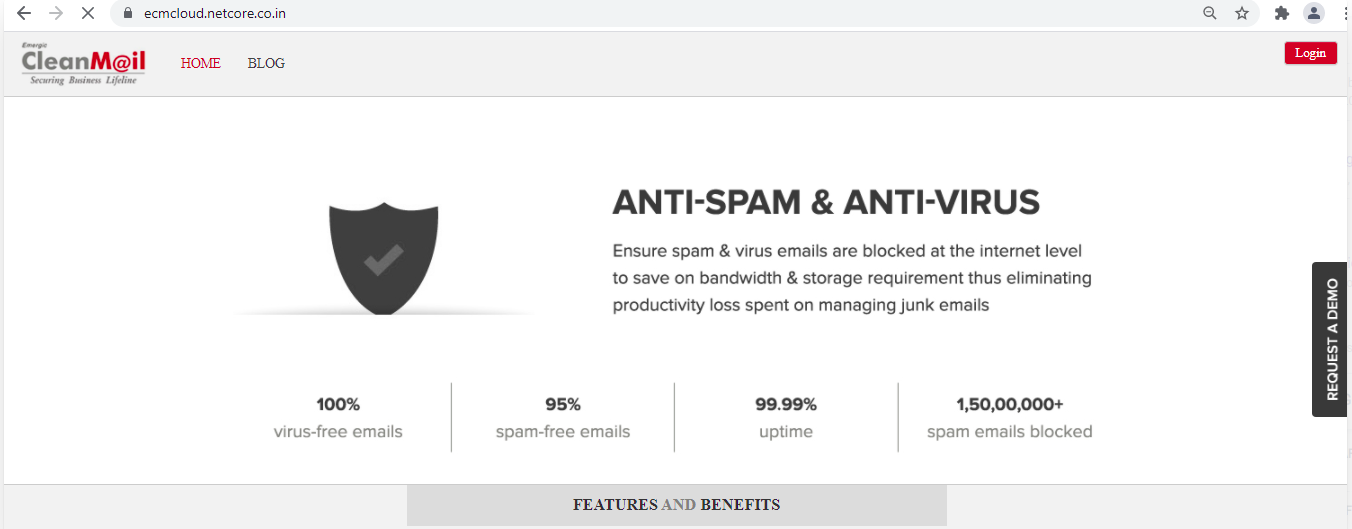
2. Login with your domain credentials admin@xyz.com and required password.

3. Go to Control Panel >> Custom Rule from the dashboard.

4. Create Rule set Allows to create a new rule set.
5. Check Availability used to check whether rule name is already in use.
6. Define the required rule as per below specifications -
If 'treat as' is Spam then enter positive score between 11 and 15. If a mail matches the rule, it will be considered as Spam (Junk mail).
If 'treat as ' is Ham then enter negative score between -9 to 5. If a mail matches the rule, it will be considered as Ham (Clean mail).
7. Select the Subject AND/OR BODY to add the condition
8. Click on "Create Rule" to update the changes.
Was this article helpful?
That’s Great!
Thank you for your feedback
Sorry! We couldn't be helpful
Thank you for your feedback
Feedback sent
We appreciate your effort and will try to fix the article