Follow below steps to configure remote backup as shown in screenshot example -
Go to System : >>>
Click on >> Maintenance : >>> Backup >>>
Select >>> Configure Remote Backup
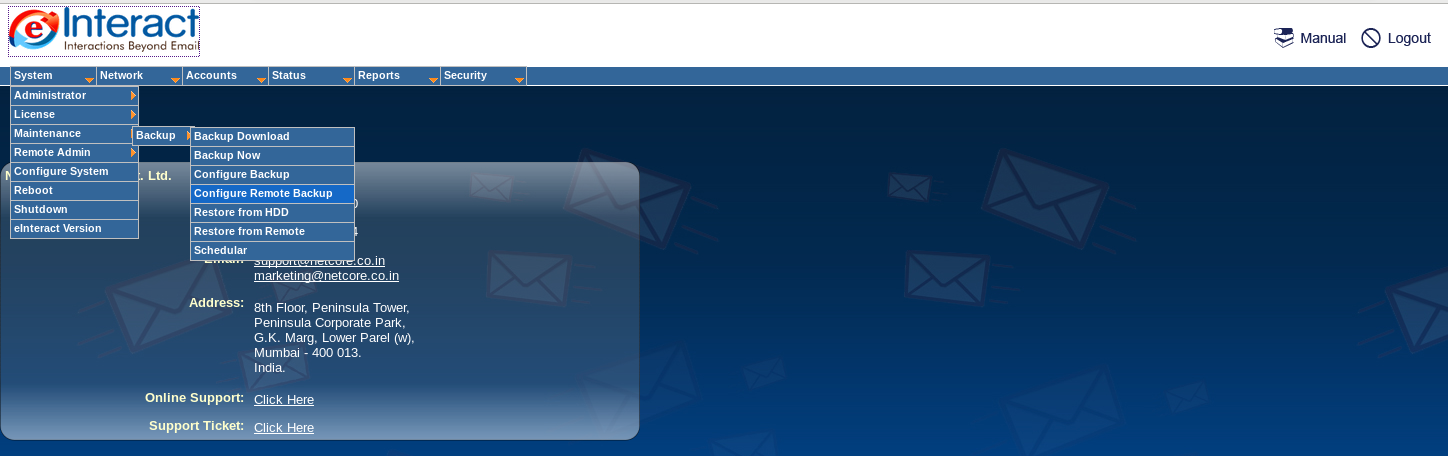
By default the backup is stored on MailServ. With this function you can make an additional copy on another Windows/Linux machine.
Select "Enable" to enable copying archives on a remote machine.
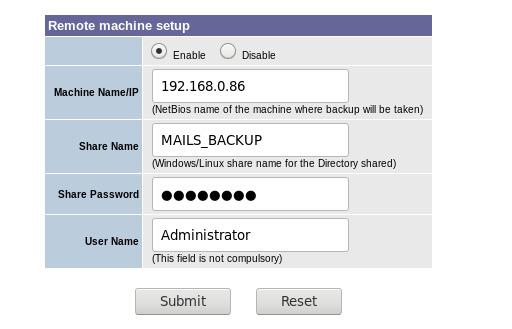
Machine Name: Fill this text box with the name of the Windows/Linux machine to be used for storing the backup files.
Share Name: The directory on the Windows/Linux machine that will store the backup files. Enter the name of shared folder/directory in this textbox.
Share Password: Required if the shared folder specified above has an access password. Optional field.
User Name: An optional field to be filled only for WindowsNT/Linux machines.
The Remote Windows machine should not be under Domain Environment. It should be a Workgroup machine.
Was this article helpful?
That’s Great!
Thank you for your feedback
Sorry! We couldn't be helpful
Thank you for your feedback
Feedback sent
We appreciate your effort and will try to fix the article