Change a user name and email address in Office 365
You may need to change someone's Office 365 user name if, for example, they get married and their last name changes. Changing a person's Office 365 user name also changes their email address and Skype for Business display name.
Change a user name and email address
You must be an Office 365 admin to do these steps.
Sign in to Office 365 with your work or school account.
Go to the Office 365 admin center.
Choose Users.
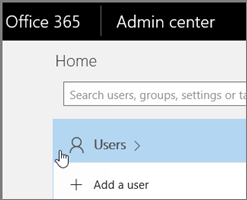
On the Active Users page, select the user name you want to edit.
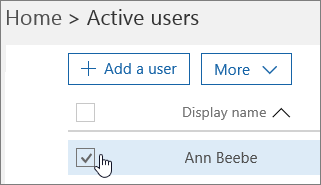
Next to the person's Email address, choose Edit.

In the Alias box, type a new email for the person, and then choose Add.
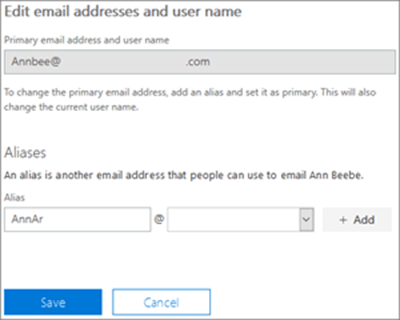
Now you'll see two email addresses for the user. Choose the new one and then choose Set primary.
You'll see a big yellow warning that you're about to change the person's email address. Select Save, and then Close.
Next to the person's display name, choose Edit.
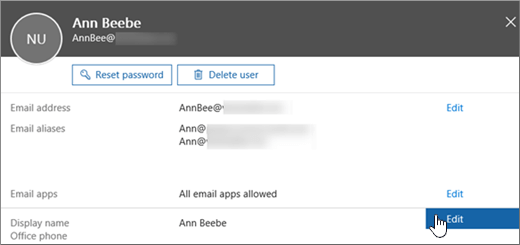
Type a new name for the person and then choose Save.
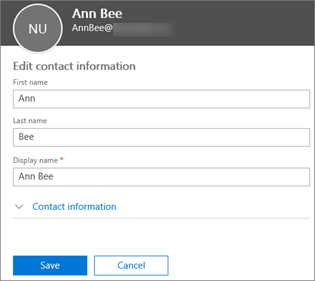
Tell the user the following info:
What their new user ID is. They’ll need it to sign in to Office 365
If they are using Skype for Business Online, tell them they will need to reschedule any Skype for Business Online meetings, and they will need to tell their external contacts to update the old contact info.
If their password changed too, tell them they will be prompted to enter the new password on their mobile device on or it won't sync.
Was this article helpful?
That’s Great!
Thank you for your feedback
Sorry! We couldn't be helpful
Thank you for your feedback
Feedback sent
We appreciate your effort and will try to fix the article