How to forward emails "As Attachments" to Netcore Support for SPAM Analysis or Delayed Email Investigation
If you ever need to forward an email TO: support@netcore.co.in , we always need it "As an Attachment" (not "inline"). Click on your email program in the list below to find out how to do this.
1. Outlook Express
Right-Click on the email's subject, then choose "Forward As Attachment":- Send TO: support@netcore.co.in
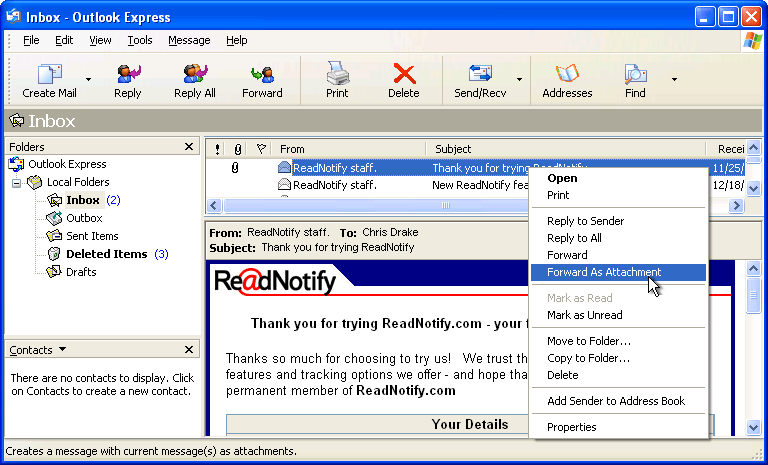
2. Hotmail
Follow these 5 steps:-
Go into your "Options":-
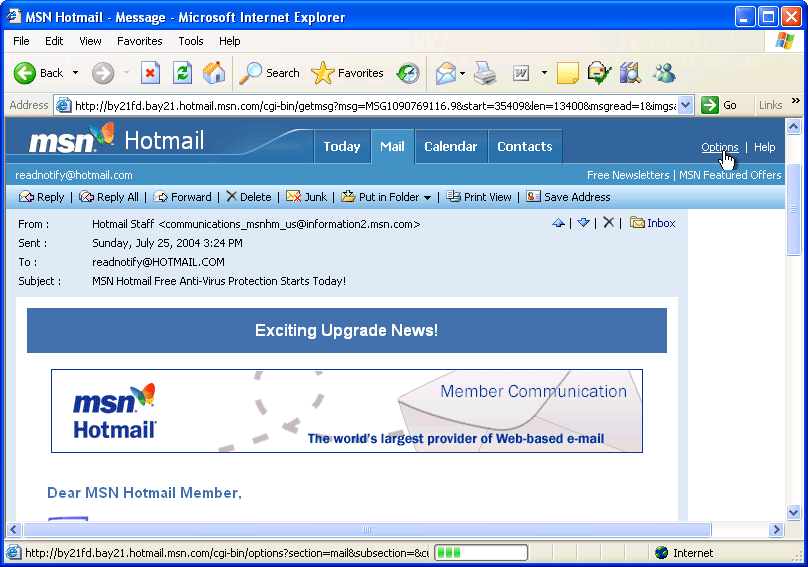
Choose "Mail Display Settings":-
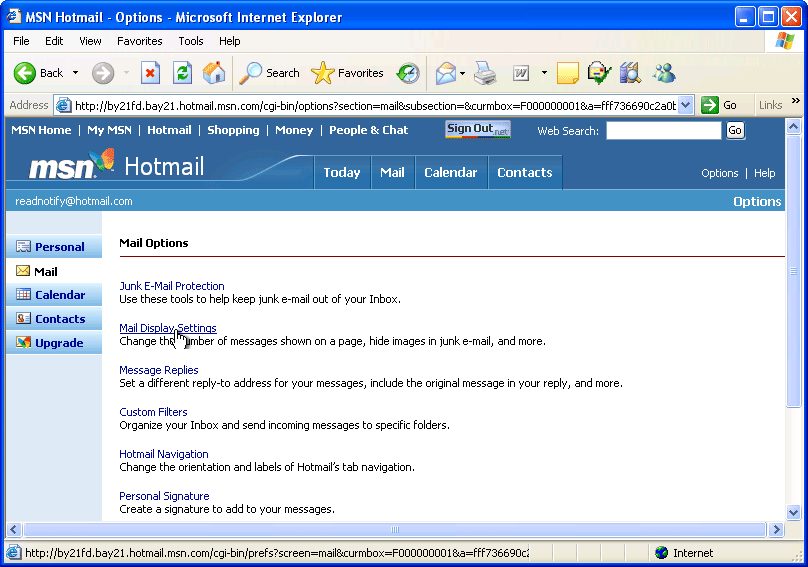
Click on "Advanced" in the "Message Headers" section, then click OK:-
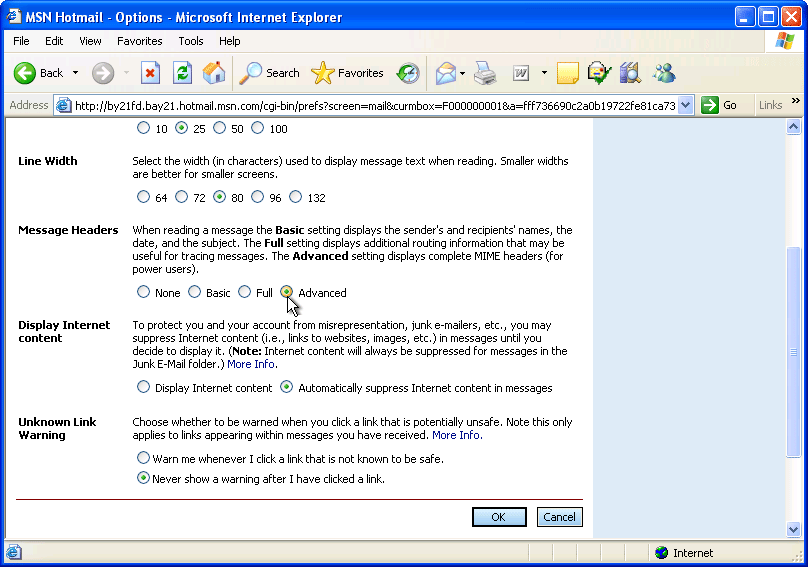
Open the email you want to forward, and click "View E-Mail Message Source":-
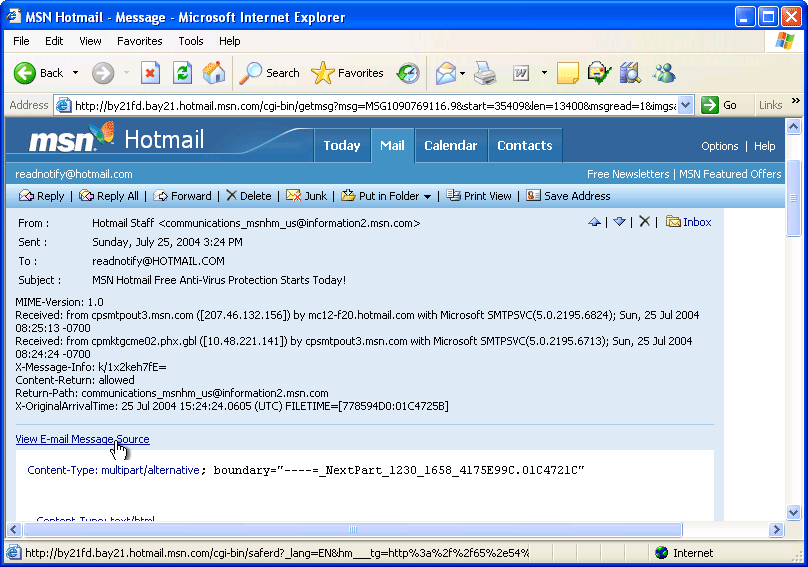
Right-Click anywhere in the new window that pop-up, and click "View Source". Finally, choose "Save As" from the "File" menu, save the source somewhere on your hard drive, then compose a new email and attach this file, then click "send":- TO: support@netcore.co.in
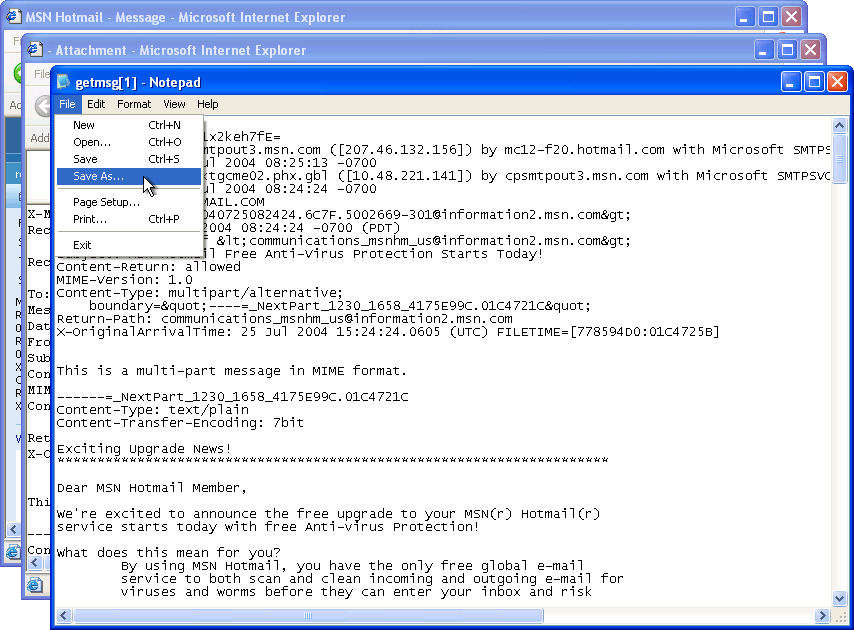
3. Yahoo
Select the "As Attachment" option by clicking on the "Forward" drop-down menu option:- Send TO: support@netcore.co.in
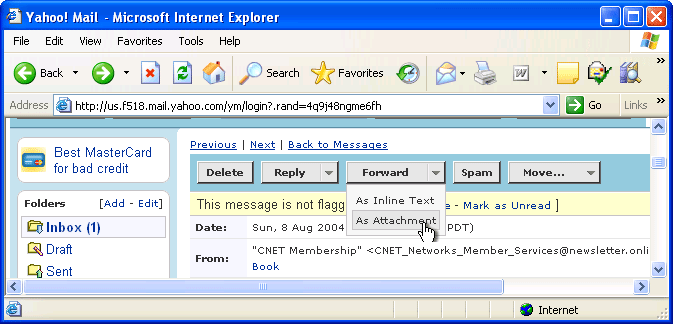
4. Microsoft Outlook / Exchange
Outlook has no obvious built-in way to forward emails as attachments, so you need to follow these steps to accomplish it:-
You must select two emails; like this:-
Click on the email you want to forward,
then hold down your "SHIFT" key on your keyboard,
and click on the next email after it.
Then click the "Forward" button:- Send TO: support@netcore.co.in
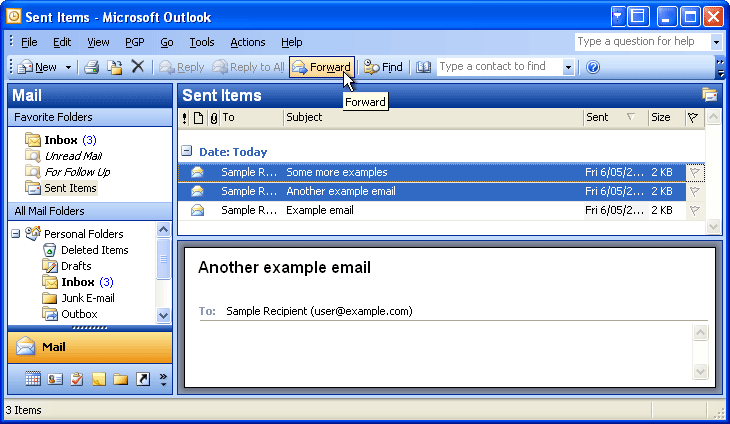
When the "Compose" window pops up, click on the email attachment you don't want to forward Send TO: support@netcore.co.in, and press your "delete" keyboard button to remove it:-
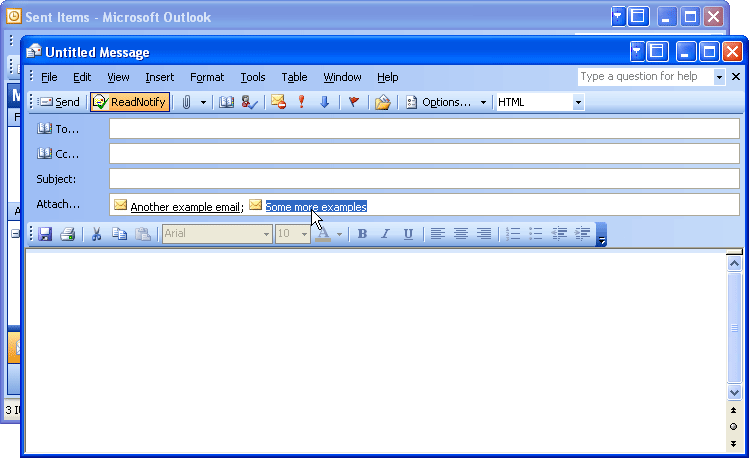
5. Thunderbird
First, right-click on the email subject and choose "Forward" from the menu:- Send TO: support@netcore.co.in
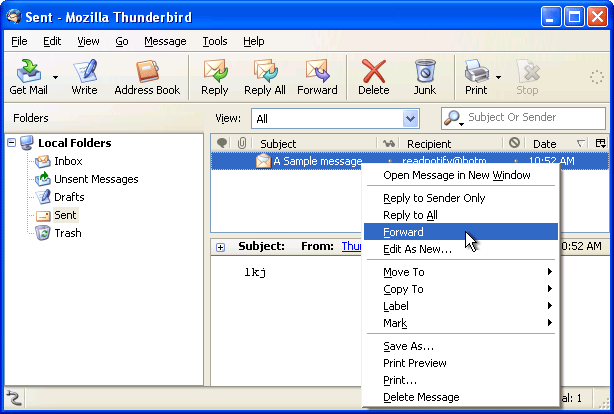
Then, double-check that in the "Attachments" area that you can see the attachment email, and that you can not see the contents of the email in the body section:-
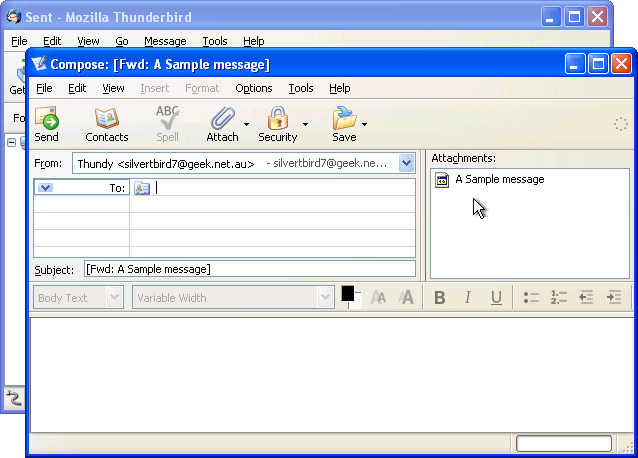
6. Gmail
Click on "Options" then click on "Show original":-
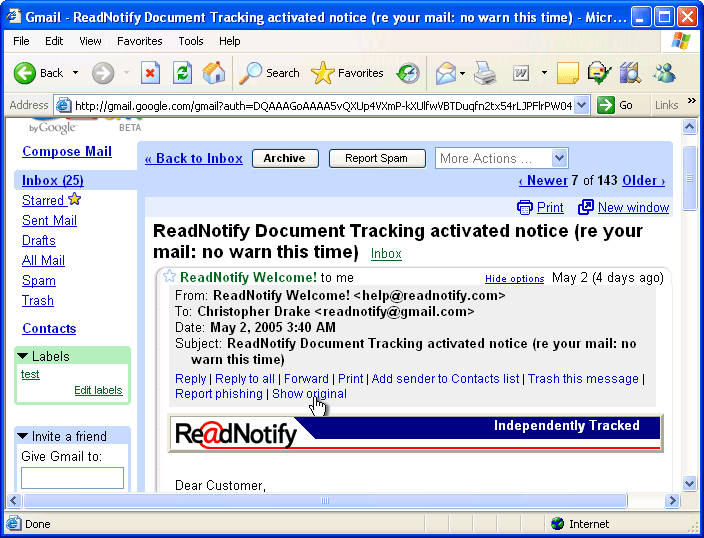
Choose "View" then "Source":-
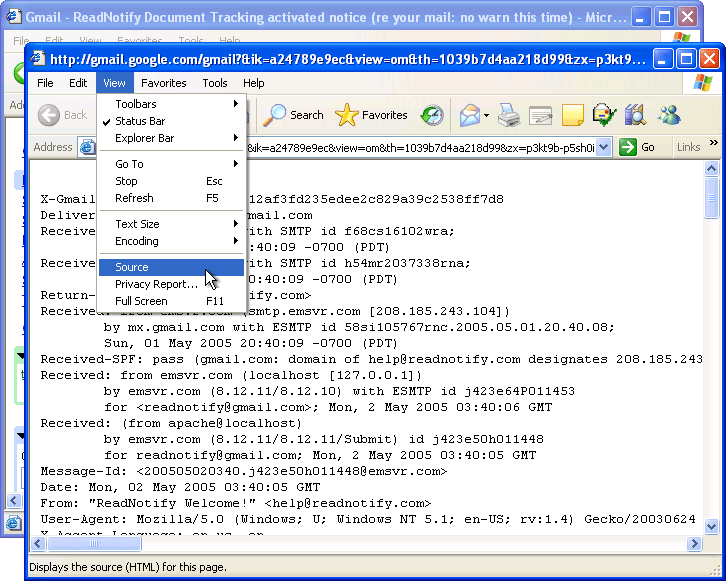
Choose "File" then "Save as" to save the email somewhere on your computer, then compose a new email and attached this saved file:- and Send TO: support@netcore.co.in
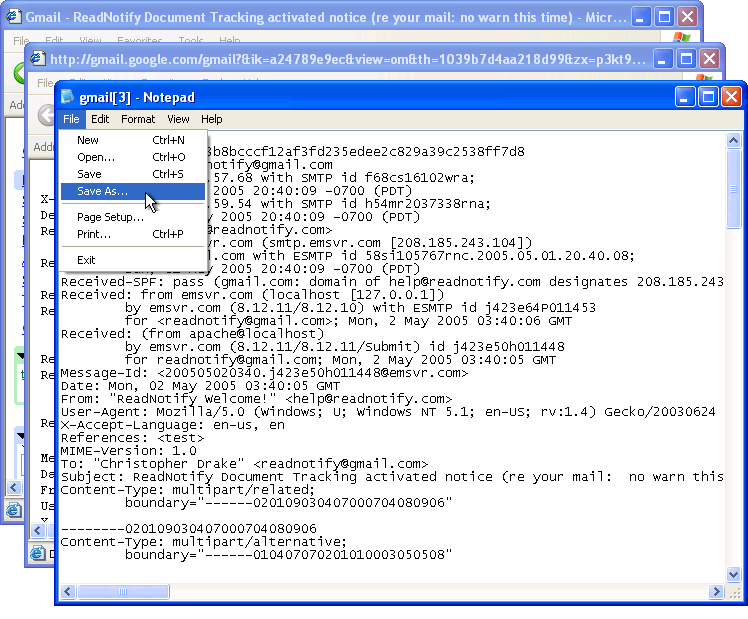
Was this article helpful?
That’s Great!
Thank you for your feedback
Sorry! We couldn't be helpful
Thank you for your feedback
Feedback sent
We appreciate your effort and will try to fix the article